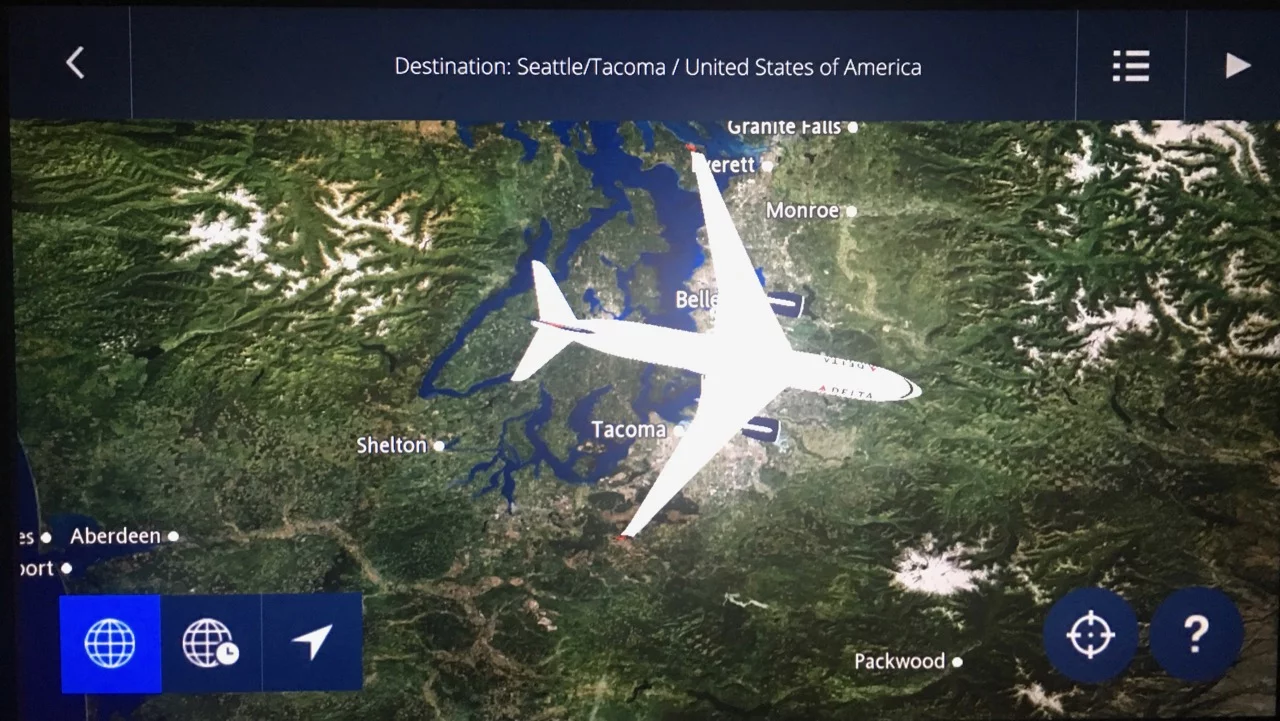Note: In the official CWOPS Beginner Book, session 1 covers the letters A, E, N and T. It’s divided into copying segments: T, E, A, N (five times each)
TEA, TEE, EAT, ATE, AT, TAT, TEEN, NEAT, TEN, NET, TAN, EAT AT, TEN, ATE AT, TEN, AT TEE.
And sending segments: TEA, TEN, NET, TEE, EAT AT TEN, AT TEE
Welcome, Session 01, 02, 03, 04, 05, 06, 07, 08, 09, 10, 11, 12, 13, 14, 15, 16
Post class, I send a recap of what we’re doing next time:
Next Thursday’s session 2 adds the letters I, O, S and the numbers 1 and 4. I’ve attached a mechanically selected list of words using the letters from both, but anything on the sheet is fine.
Hopefully the format makes sense: you take turns sending and we see who can copy. It’s better to send slower and more accurately than fast and make a lot of mistakes. We know our message was received when we see a lot of hands go up
Do people really go through the levels?
Frequently, yes. There are now four, eight-week classes (16 sessions):
- Beginner – Primary emphasis is on learning the alphanumerics, / and ? character. By the time you’re done, you will have a basic QSO down.
- Basic – Focuses on instant character recognition (ICR), extending the QSO, learning common words.
- Intermediate – improves ICR and speed. By the time you’re done, you can comfortably work most CW contests and do rag chewing. You will (hopefully) have completed at least one CWT contact.
- Advanced – focuses on speed, hearing words and the ability to let go (e.g., if you don’t copy something, you won’t dwell on it at the expense of missing newer stuff). Upon successful completion, you’ll be invited to join CWOPs.
Some folks are exceptionally good and/or previously had a license and can skip ahead. (Some of you know Mike, N7ID, who fits into both of these groups.) Some of us need longer. The leap from beginner to intermediate was huge. I passed Intermediate and had a couple hundred contacts logged from CWT, but felt I was struggling in the last few sessions. Retaking it worked out well for me.
CWA later added the “Basic” class to bridge the gap. They also have the self-assessment tool where you can listen to code at different rates and judge what you should take based on your copying. Based on the syllabi, it’s roughly:
| Level | wpm beginning of class | wpm at graduation | cpm |
| Beginner | 0 | ~4 | 20 |
| Basic | 4 | 10 | 25 |
| Intermediate | 10 | 20 | 25 |
| Advanced | 20 | 25+ | 25 |
Where:
- cpm = characters per minute. This should be high enough so won’t count individual dots and dashes (a bad habit that is hard to undo) but not too fast to cause your brain to overheat.
- wpm = words per minute. In Farnsworth timing, we send a fast letter, but have a bigger gap between them to allow your brain to process the sound.
Morse Spacing ratios are thus:
- A dot is one time unit.
- A dash is three time units.
- The space between symbols in the same letter is one time unit.
- The space between letters is three time units.
- The space between words is seven time units.
If we look at a map of the timing, there’s a lot more space between two E and sending the letter I, even though they are two dot characters:
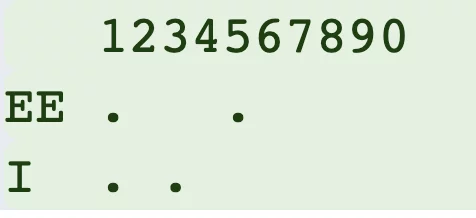
When we send manually, there will be variations, but your brain will figure out some from context. As you practice more, you’ll start to hear words – it’s not unlike talking, you don’t think “t-h-i-n-k,” you recognize that as a word or concept. There are a lot of opportunities in the Basic and Intermediate classes to drill on those. The neat thing is when you do this, your brain has some time to “rest.”
Using the paddle to repeat: Yes, definitely. The reason CWOPs wants you to use a paddle instead of a straight key is so you have a better sense for the timing by hearing it. Starting with a straight key would miss out on that, in addition to making it much more difficult on your classmates.
With a dual paddle, one side sends dots and the other dashes. If you hold both down, it will cycle between them depending on which key you hit first. I found I prefer the single paddle, but if you have a chance to try both, you should.
There are two iOS apps named MorseMania. The newer one’s icon has four dashes and looks like the Android version. This link should get you to the Apple store.
Muting Zoom – You have to keep the spacebar held down to remain unmuted. As we saw, letting it go gets you back to muting. To toggle mute/unmute:
On Windows, the shortcut is Alt-A
On the Mac, Command-Shift-A. You can set up a shortcut by selecting System Preferences –> Keyboard –> Shortcuts. Select on App Shortcuts then click the + sign. Select Zoom.us from the application drop-down
In Menu Title, enter Mute Audio and for the shortcut, pick a key. (I used F4)
Click the + again and enter Unmute Audio for Menu Title and the same key. It’ll look like this: